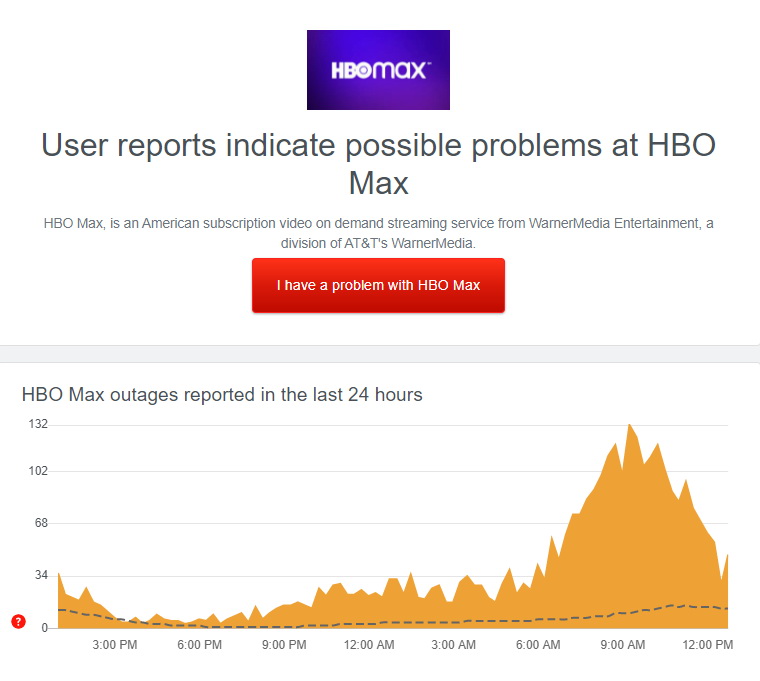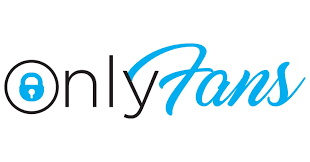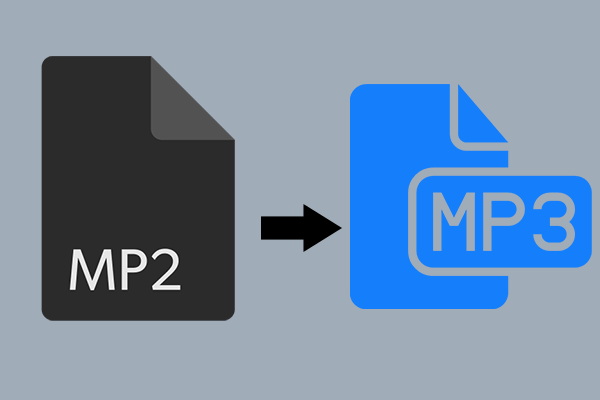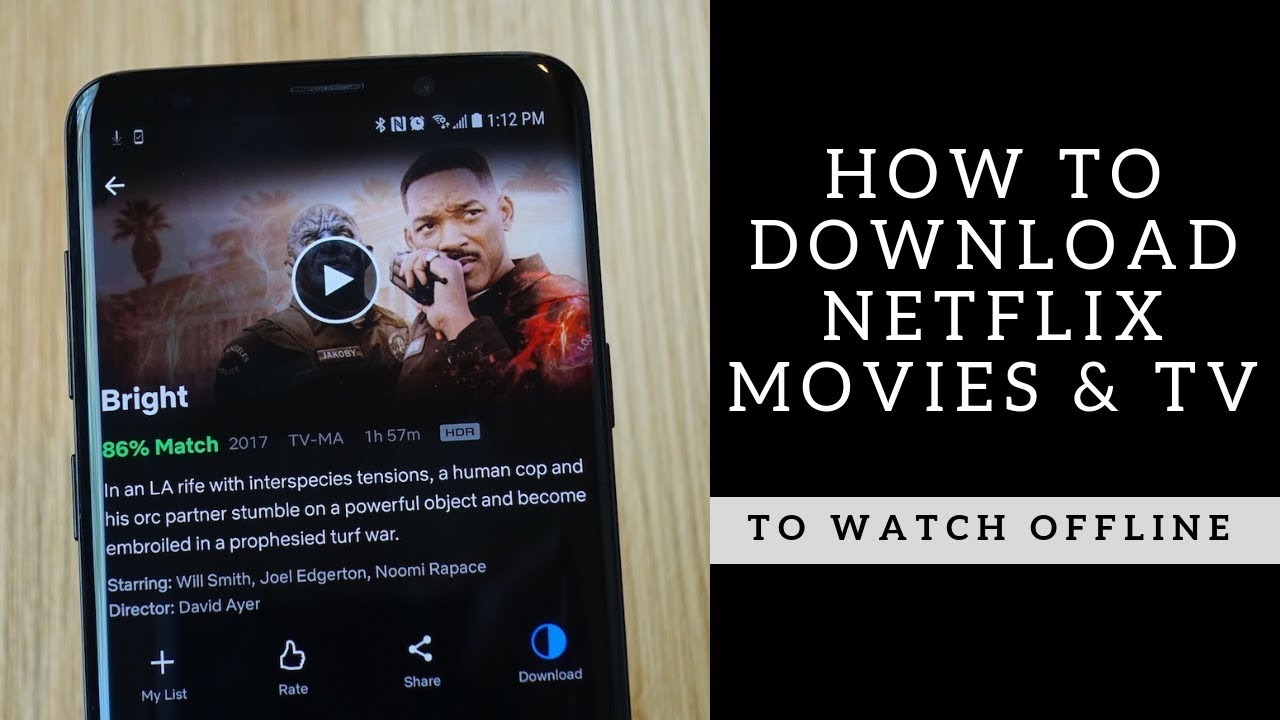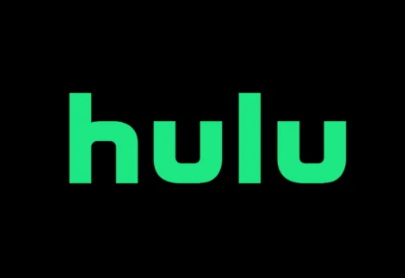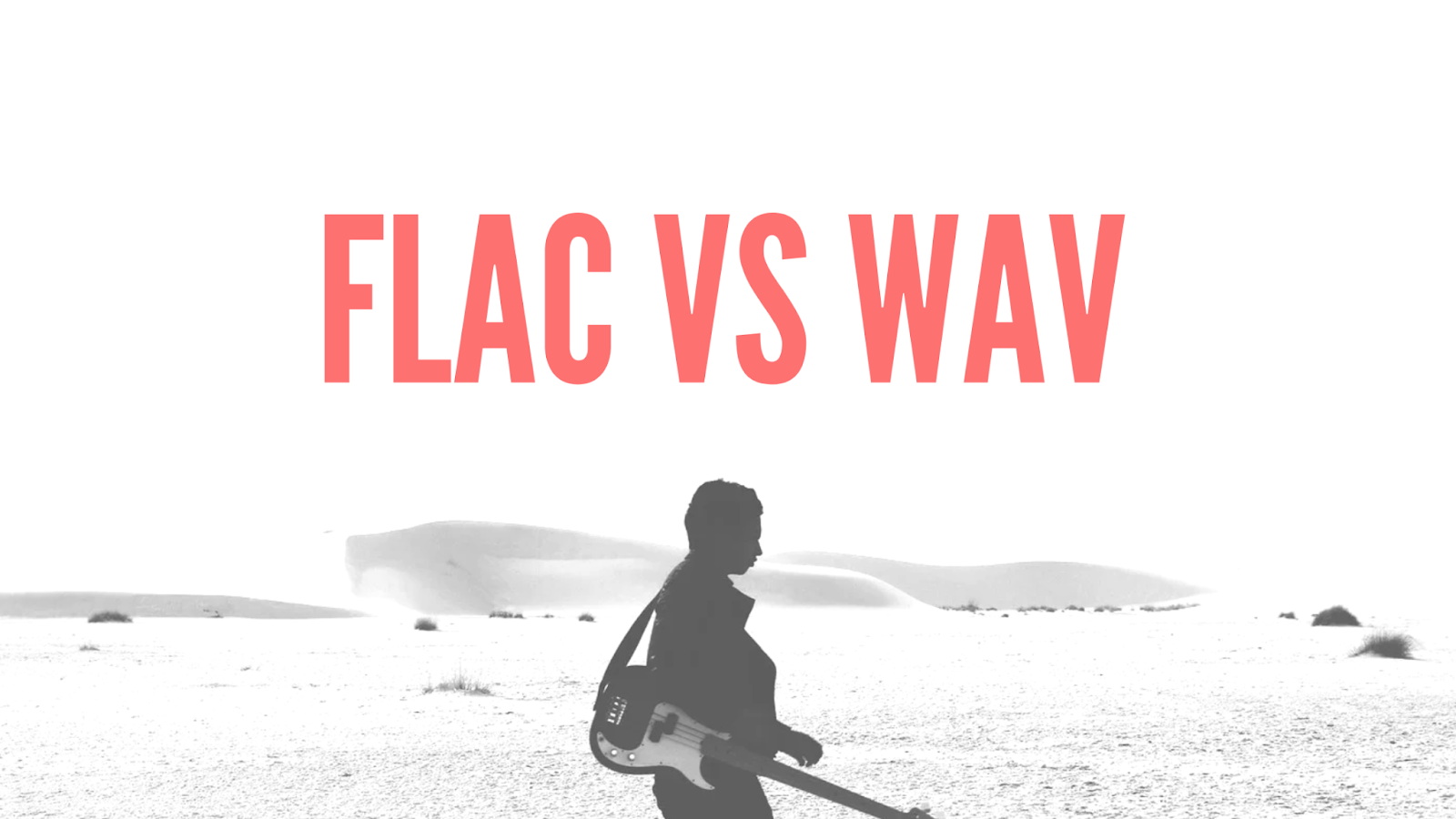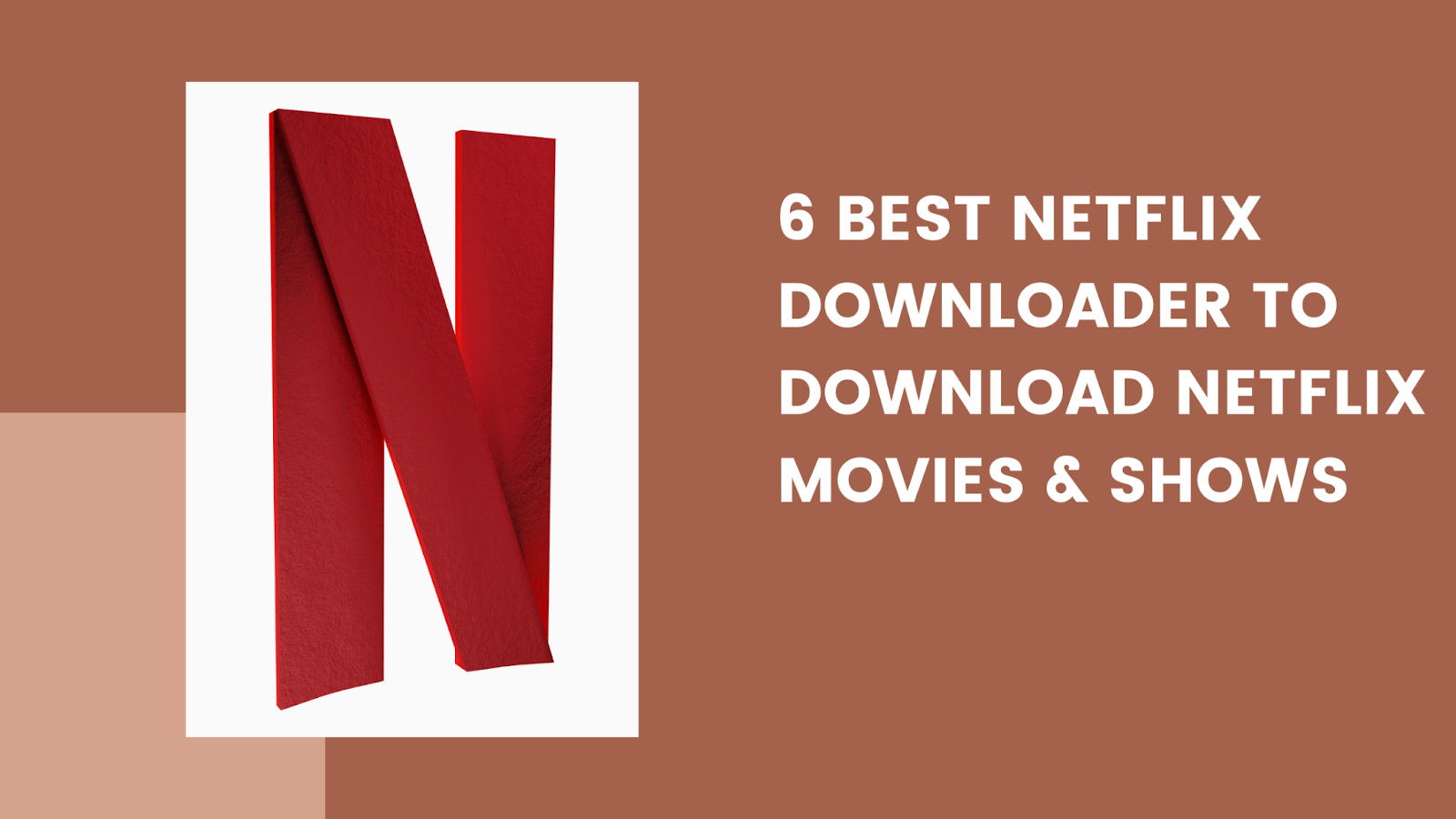Last updated on 2024-01-23, by
How to Fix HBO Max Not Working?
Do you have a problem with HBO Max functioning properly? Is it showing error or not working? You’re not alone! Many users have encountered the problem with the streaming service, including error messages and low-quality video. However, do not fret. We have got your back if you are also facing the issue with HBO Max streaming. In this tutorial, we’ll guide you through the troubleshooting and fixing of many common HBO Max problems so that your uninterrupted binge-watch can continue. So, why wait? Let’s begin.
Menu
Part 1: Why Is HBO Max Not Working?
If you are facing difficulties with HBO Max, there are number of factors could be causing the issue.
- Some potential causes of buffering or errors by streaming may include Internet connection issues, including slow and unstable Wi-Fi/cellular connections.
- Alternatively, temporary blackouts on servers of the HBO Max streaming service can also be a reason for outages.
- Furthermore, these problems with the HBO Max app or website can be caused by incompatibility between it and your device or browser.
- Make sure that your HBO Max subscription is active and assigned to the account properly.
- Your device may need some updates of its outdated software, such as the operating system, applications and browser to improve HBO Max performance.
- Also, restrictions by software or VPN on your network may deny you access to HBO Max.
- Try removing cache and cookies to get rid of cached data that causes disruptions when streaming sessions.
- Restarting the device or router is one of the most common ways to solve multiple bugs because it usually helps resolve technical problems.
Part 2: How to Fix HBO Max Not Working on Computer/Laptop?
If you’re experiencing issues with HBO Max on your computer or laptop, there are several steps you can take to troubleshoot and potentially resolve the problem:
△ 1. Check Login Devices:
Make sure that the number of devices logged into your HBO Max account is not more than what recommended by officials according to your subscription plan. Max limits the concurrent logins and exceeding this limit may cause streaming problems.
△ 2. Check HBO Max Servers:
Check the status of HBO Max servers to eliminate any issues that may be temporary disruptions or technical glitches on their end. To find out about server hiccups, you can visit HBO Max’s official website or social media accounts.
△ 3. Check the Internet Connection:
Buffering and errors can occur when streaming if there is a slow or unstable internet connection. Make sure your internet connection is stable and reliable. If not, you can restart your router or also changing networks might help.
△ 4. Try to Watch Another Movie or Show:
Try viewing another movie or program to see if the problem is with specific types of media. This alerts on whether the issue is content-oriented or a general streaming problem.
△ 5. Download HBO Max Videos:
Another solution you can do is download HBO max videos. It is possible to download HBO Max movies for offline viewing with CleverGet Max Downloader so you can bypass the HBO Max not working issue. This powerful tool lets you directly download movies from HBO Max streaming services in up to 720p quality, so you can watch them offline on your PC. With CleverGet Max Downloader, you can even download TV show episodes from all or selected seasons on HBO Max, as well as movies and shows in up to 720p HD quality. You can even save HBO movies and shows to MP4/MKV files at will, and download them with multi-language subtitles and audio tracks. Plus, you can save subtitles as independent SRT/SUP files or remux them into the output video. So just try CleverGet Max Downloader today to avoid HBO Max not working issue.
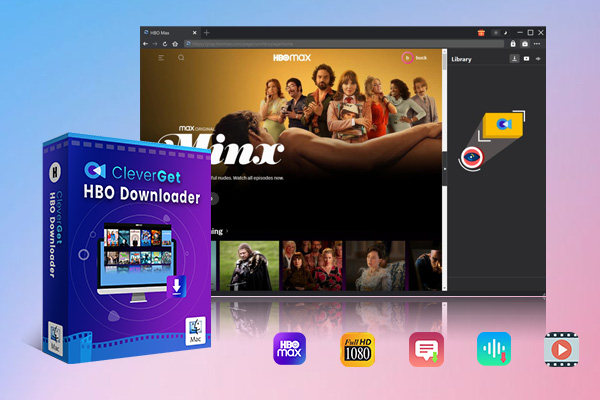
-
– Download HBO Max videos up to 1080p resolution
– Support other 1000+ sites
– Save HBO Max videos in MP4 or MKV formats
– Retain multi-language subtitles and audio tracks
– Save Subtitles as SRT/SUP files or remux into video
– Advanced hardware acceleration
– Easy-to-use interface
△ 6. Clear Your Browser Cache and Cookies:
Browsers store cache and cookies over time that can cause glitches. Removing this stored data can fix the problems and make HBO Max work well on your browser.
△ 7. Disable Browser Extension:
At times, browser extensions are also able to interfere with streaming services. Check whether disabling the browser extensions has a positive effect on HBO Max’s performance. However, extensions such as ad blockers or privacy tools may affect the streaming.
△ 8. Turn Off VPN:
If you’re using a Virtual Private Network (VPN), it may restrict access to HBO Max. Turn off the VPN temporarily and attempt streaming again. Some VPNs can interfere with the geolocation requirements of streaming services.
Following these steps systematically can help identify and resolve the specific issue causing HBO Max not working on your computer or laptop.
Part 3: How to Fix HBO Max Not Working on Roku/Apple/Samsung TV?
If you’re experiencing issues with HBO Max not working on your Roku, Apple, or Samsung TV, here are some troubleshooting steps you can try:
1. Start with a Cold Start:
- Shut off your TV and unplug it from the power outlet.
- Unplug the Roku, Apple TV or Samsung device from its power source.
- Wait for about 1-2 minutes.
- Connect the TV and streaming device to a power supply again.
- Tune in your TV and streaming gadget.
- Check if the problem is fixed by starting HBO Max app.
2. Check HBO Max App Compatibility Issue:
Make sure that your Roku, Apple TV or Samsung TV device is working with an HBO Max app. Compatibility and specifications can be found on the HBO Max website or app store. In case your device is incompatible, then you may consider another streaming set-top box or buy a new TV.
3. Clear HBO Max App Cache and Data:
- On Roku: On the Roku home screen, press * to activate voice control. Select “HBO Max App,” touch and hold until you hear another prompt; select “Remove channel,” confirm that it worked properly, then reinstall from the Channel Store.
- On Apple TV: Navigate to the Apple TV home screen and select the HBO Max app, touch on its surface until it begins to wiggle, push Play/Pause button from your remote control, click “Delete” thus removing this application.
- On Samsung TV: On your Samsung TV, go to the Apps section and highlight HBO Max app by pressing on Enter button on remote till menu appears then select Delete option followed by reinstalling this HBO Max app from store of television.
title 4 – Part 1: How to Post an Article on WordPrss Blog
- On Roku: Proceed to the Roku home screen, select HBO Max and press * on your remote; click “Check for updates” when found, follow through with app update if one is available.
- On Apple TV: Head to the Apple TV home screen, launch the App Store, click on “Updates” and if there is an update for HBO Max app available then touch “Update”.
- On Samsung TV: Navigate to the Apps menu on your Samsung TV, select HBO Max and press Enter key until a pop-up window opens wherein you will choose “Update apps” and follow through with the subsequent directions that appear in case there is an update for this app available.
Part 4: How to Fix HBO Max App Not Working on Android/iOS/PS4/PS5?
If you’re encountering issues with the HBO Max app on your Android, iOS, PS4, or PS5 devices, you can perform the following troubleshooting steps:
1. Restart HBO Max App:
Open the HBO Max app again after closing it completely. This simple step is often enough to correct minor glitches or performance problems. Ensure that you completely close the app, whether through your device’s task manager or by swiping it away from the recent app menu.
2. Update HBO Max App:
Make sure you have the latest version of HBO Max app installed. Go to the Google Play Store on Android or App store for iOS devices. When it comes to game consoles, such as PS4 or PS5, then please look at the corresponding store. Check for the updates on HBO Max app and install if available. The developers also regularly update the product to enhance performance and fix bugs.