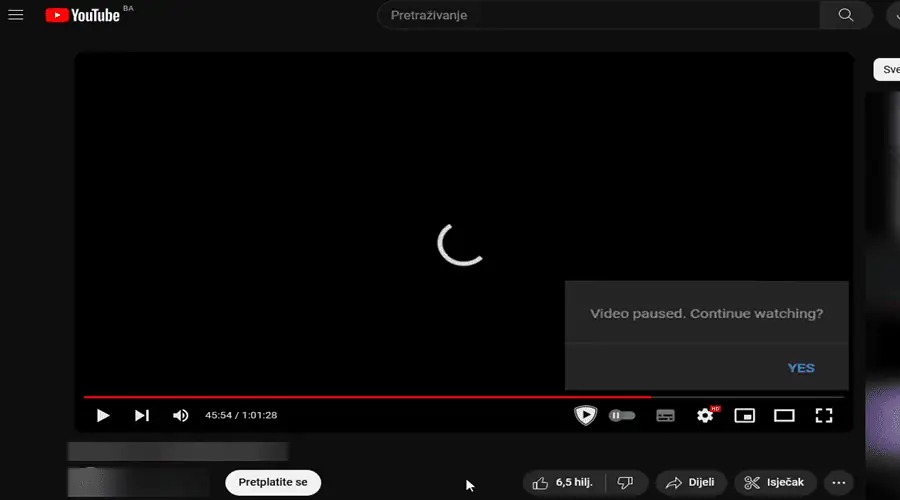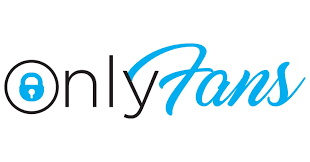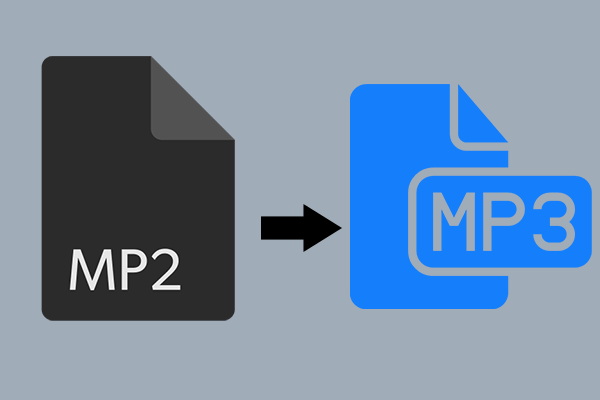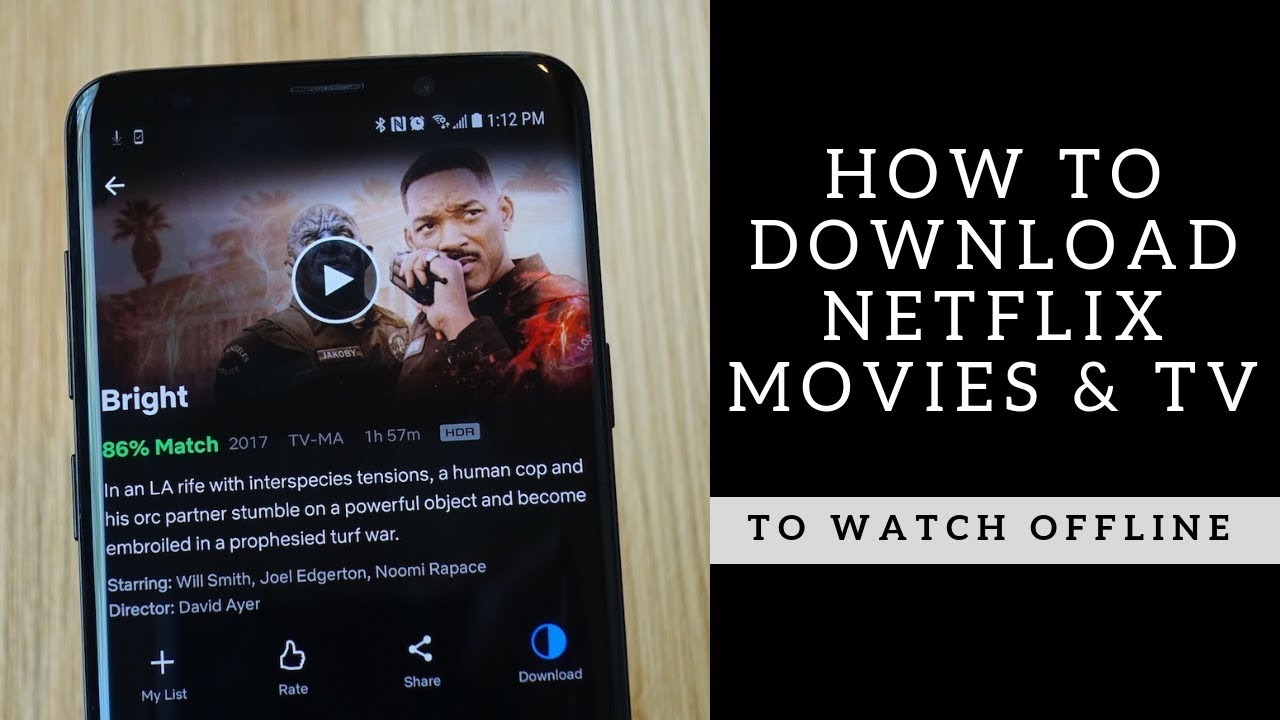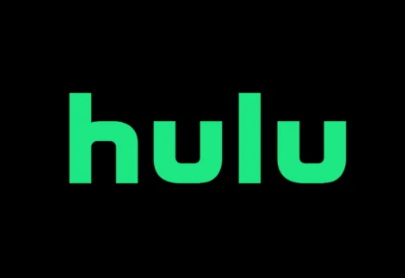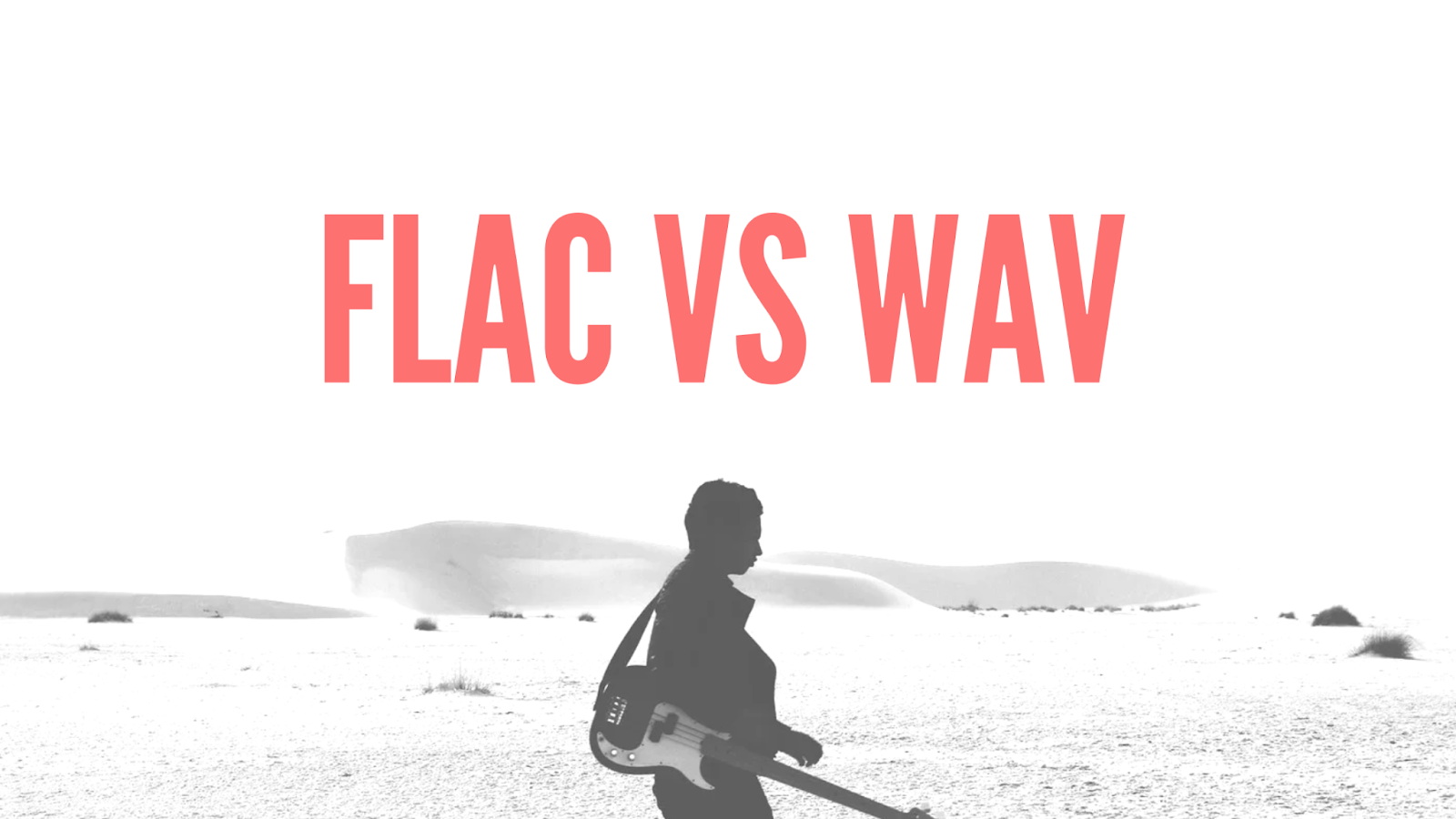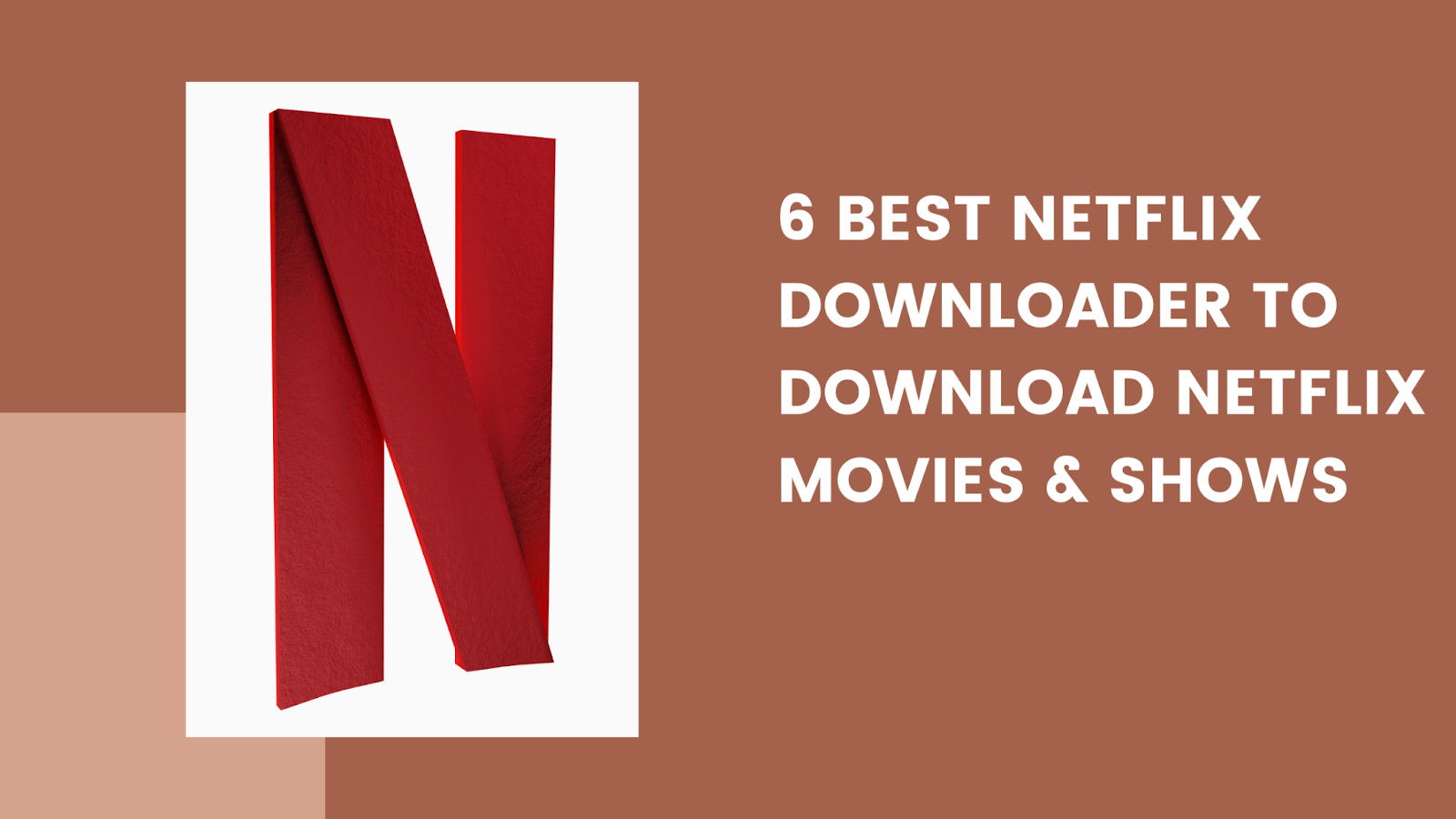Last updated on 2024-03-19, by
Why Does YouTube Keep Pausing? Top Methods to Fix YouTube Pausing Now
“Why did my YouTube video keep pausing randomly even though I have internet?” If you watch YouTube videos frequently, you might also come across such kind of issues. And actually that’s why you have come here. In this post, we would like to make a brief introduction to the reasons why YouTube keep pausing itself when you are surfing on it, and recommend some effective solutions to help you fix YouTube pausing itself issue. You will learn how to fix YouTube video not playing here with detailed solutions.
OutlineCLOSE
Part 1: Why Does YouTube Keep Pausing?
As one of the biggest online video sharing services, YouTube has more than 122 million visitors per day in 2024, according to a GMI Team report, and over 2.7 million active users worldwide. With so many interesting contents from all over the world, YouTube has a very large traffic every day. While people enjoy themselves on YouTube, they also meet multiple issues. YouTube keeping pausing itself is one of the most popular and widely seen problems.
When you are watching YouTube videos, you might come across a notice that “Video paused. Continue watching?”. Or, there will be even no notice but a buffering icon showing YouTube is loading contents. This issue happens anytime with any device, no matter you are watching YouTube videos with a cellphone, tablet, TV, or computer.
Before we dive into the solutions on how to fix YouTube keep pausing issue, it would be helpful for us to learn why does YouTube keep pausing. After making clear of possible reasons, we could then generate corresponding solutions. Generally speaking, the YouTube keep pausing issue might be caused by the below circumstances:
Why does YouTube keep pausing:
- Your internet connection is slow, or even down.
- The YouTube server is down.
- Your browser is outdated.
- You have set a high video playback quality. The higher the video quality is, the better internet connection environment is required.
- You have opened too many pages on your browser, which might occupy the CPU of your computer severely.
- The YouTube app on your device is out of date.
- The “Remind Me To Take A Break” feature on YouTube is enabled.
- The earphones or headphones you are using are faulty, or not well connected to your devices.
- You are running conflicting programs on your device.
- There are so many notifications on your devices that have interrupted the YouTube video playback and resulted in YouTube video not playing.
The above are the regular causes that might result in YouTube keep pausing issue. Once you have figured out why does YouTube keep pausing, you could then know what to do to fix it.
Part 2: How to Fix YouTube Keep Pausing Issue?
If you have encountered YouTube keep pausing issue, don’t worry. You could take a try of the below solutions to learn how to fix it. Generally speaking, these solutions would work for you.
1. Check whether or not YouTube server is down
You could switch to another device or internet connection to see if it’s on YouTube server’s site. Or, you could test the YouTube server by asking your friends on whether or not they could play YouTube videos smoothly. If you are sure it’s YouTube server’s issue, you could do nothing but wait for them to fix this. Try surfing YouTube later or switching to other sites similar to YouTube. If YouTube runs normally, you could refer to the below solutions.
2. Check your internet connection
Firstly, check if you are well connected to the internet. Make sure your device is not internet disconnected. Then, for smooth YouTube video playback, you might need to reach a certain bandwidth speed. You could use an internet connection speed test tool to test your internet connection. Thirdly, you could close other on-going pages on your browser and running programs, because they would occupy your computer CPU and as well the internet width. Fourthly, you could adjust the YouTube video playback quality if your internet connection is poor or slow.
3. Update your YouTube app
If you are using YouTube app for playing YouTube videos and coming across with the YouTube keep pausing issue, make sure you are using the latest version of YouTube app.
4. Optimize your browser
If you are playing YouTube videos on your browser, you could optimize your browser like updating it to the latest version, clearing cookies, temporary files, cache and browsing history, disabling add-ons or plugins that might potentially conflict with YouTube playback, etc. Or, you could even switch to another browser to see if the issue could be fixed.
5. Shut down other conflict software
YouTube app might get conflicted with other running software apps on your devices. In such case, you could try to shut down other on-going software apps. This will not only solve the software conflict, but also reduce the CPU usage of your device so as to let YouTube get more CPU for video playback.
6. Optimize your device
If you are watching YouTube videos on smart phones, TV or other mobile devices, you may try to power off your device and then restart it. Powering off your device would help release your device cache and free up your device’s storage for smooth YouTube video loading and playback.
7. Turn off YouTube’s “Take a break” feature
When YouTube pushes the “Take a Break” feature on its mobile app, YouTube is suggested to let you get reminders to stop watching videos and take a small break. But this feature might result in the YouTube keep pausing itself issue sometimes, and then automatically restart playing once break time is elapsed. In such case, you might get the YouTube video not playing issue fixed by disabling the “Take a Break” feature on YouTube app.
8. Connect your headphones well or disconnect them
Sometimes your headphones might block the YouTube video playback, like unstable connection with your device, out of battery, etc. Make sure you have connected your headphones with your device stably, or disconnect them for headphones-free playback.
9. Download YouTube videos to watch offline without interruption
If you have tried all the above solutions but still found none of them ever worked, you could try to download YouTube videos for unlimited offline watching. Once you have downloaded YouTube videos to your computer or devices, there will be no YouTube video buffering issue any more. Meanwhile, by downloading YouTube videos, you could even watch your favorite YouTube channels or programs offline without internet connection, like a long flight, train journey, etc.
Generally speaking, you should have solved the issue of YouTube video keep pausing by following the above solutions. If still YouTube keep pausing issue exists, you may have to turn to YouTube support. They might have other solutions for you.
Part 3: How to Watch YouTube Without Interruptions?
To watch YouTube videos without interruption, there are quite a few things you could do, as mentioned above, like:
- Improve your internet connection speed by upgrading to higher bandwidth.
- Improve your computer configurations, especially the CPU and graphics card. Of course, it would be better if you make improvement to the entire computer configuration.
- Lighten your browser to let it accommodate with YouTube video playback better.
- Release your device and YouTube app.
Besides all these solutions, actually you could try to download YouTube videos for offline watching. There will be no interruption in offline playback after downloading. Currently you could get so many wonderful YouTube video downloaders out there, while CleverGet must be your first choice.
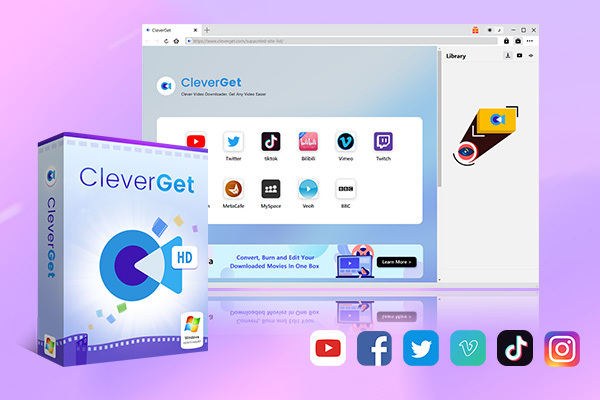
-
CleverGet All-In-One
– Enable users to download online videos/live streams from 1000+ sites easily at high speed.
– Download 8K video and 320 kbps audio without quality loss.
– Download TV series episodes of all/certain seasons at once.
– Save downloaded online videos to MP4/MKV/WEBM format.
As a professional online video downloader tool, CleverGet features 40+ modules to help you download videos from 1000+ video sharing sites, YouTube included. Its internal Video Downloader could help you download regular YouTube videos to MKV/MP4 files at up to 8K resolution, YouTube to MP3 Converter could help you download and convert regular YouTube video to MP3 audio files, while the YouTube Movies Downloader could help you download free movies and TV shows from YouTube Movie & TV channel, and members-only videos to MP4/MKV files without quality loss.
It’s extremely easy to use CleverGet to download YouTube videos for unlimited and uninterrupted playback. You simply copy and paste the YouTube video to CleverGet. This YouTube video downloader could automatically analyze target video URL, and detect and list all available download options for you to choose from for downloading. Once the downloads complete, you could then freely play back and watch YouTube videos offline without interruption.
While other solutions are not 100% sure for uninterrupted YouTube video playback, downloading YouTube videos for offline playback could ensure you of the smooth playback.