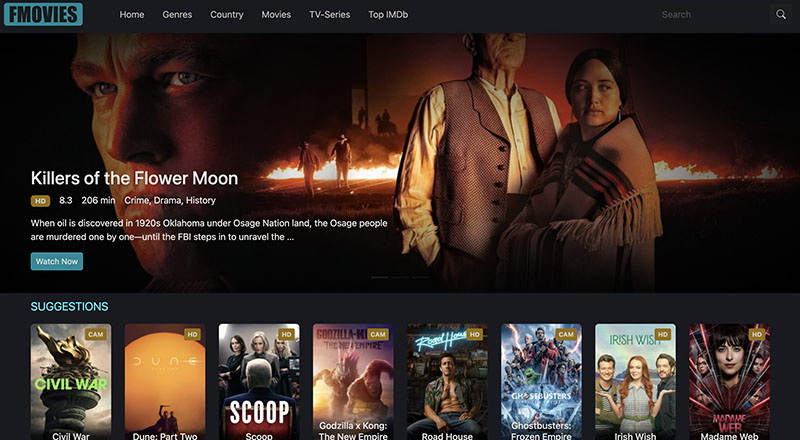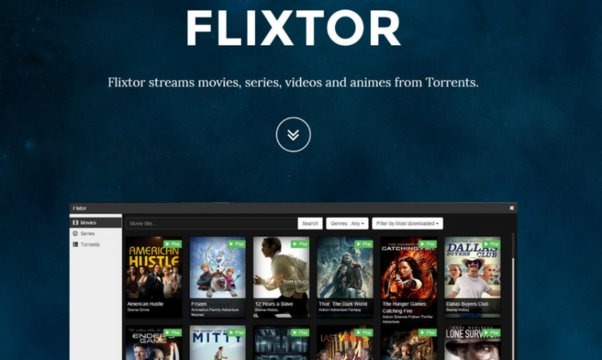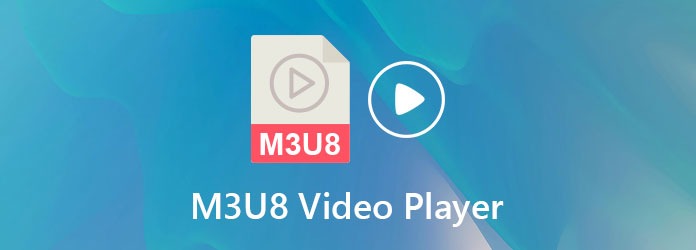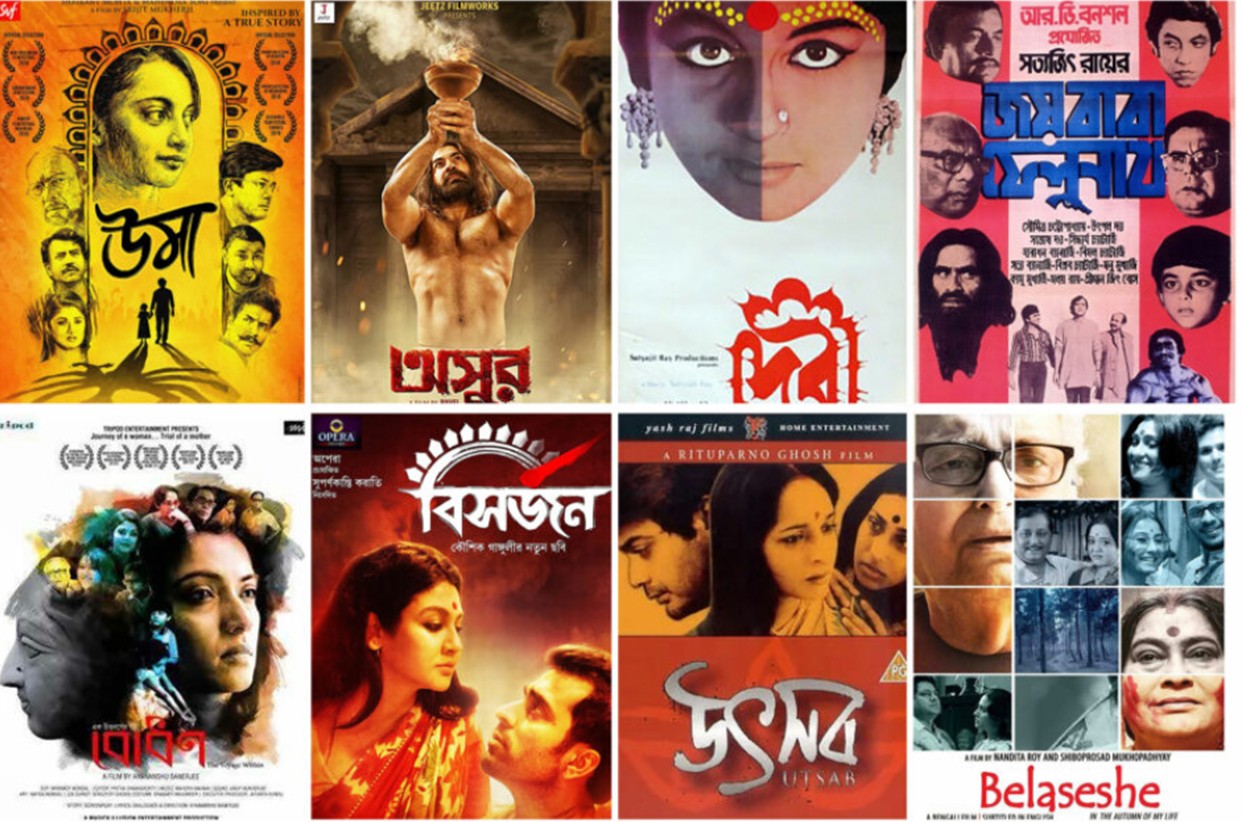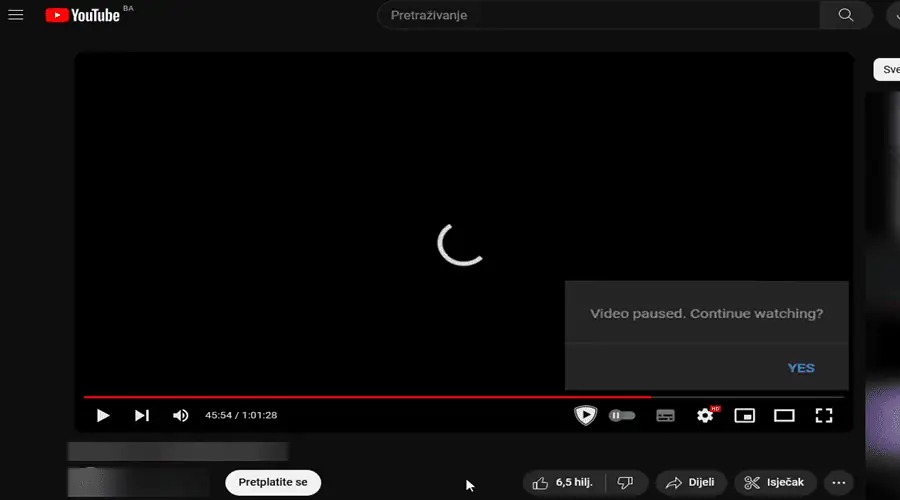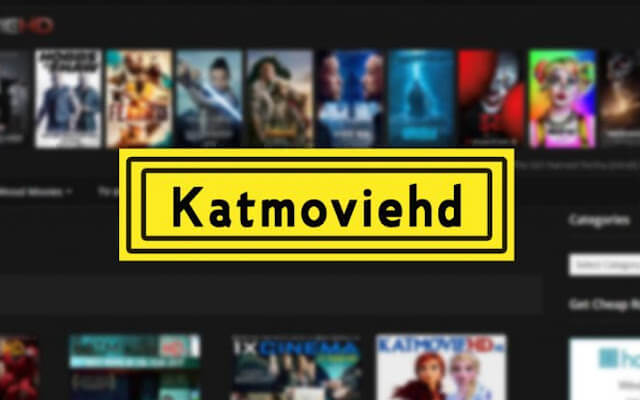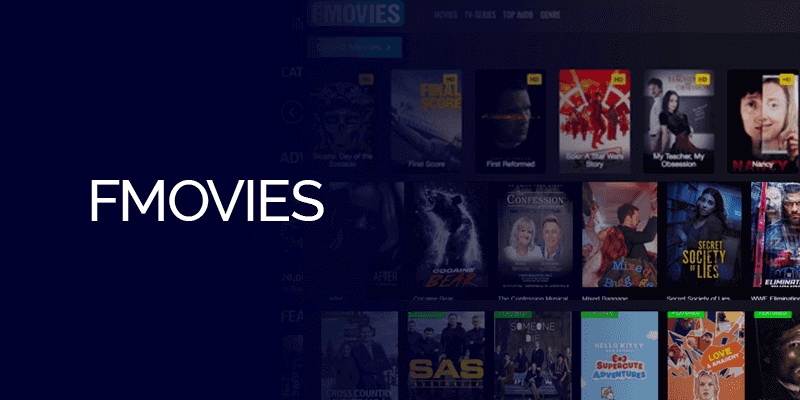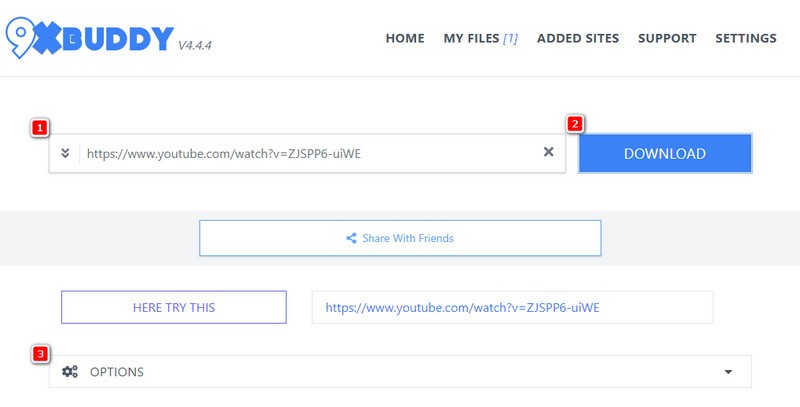Last updated on 2010-06-03, by
How to use HD DVD Burner
How to use HD DVD Burner
Leawo DVD Convertor is a professional HD DVD burner. As a combined converting and burning software, it helps you burn HD DVD flawlessly. With this HD DVD burner, you can create video DVD from bare video clips like AVI, MP4 and WMV and convert the video clips to DVD VOB formats, directly burning them to a DVD disc or a DVD ISO image.
Here is a step-by-step tutorial on how to burn HD DVD with Leawo DVD Converter.
Step 1: Launch Leawo DVD Creator

Step 2: Click “Add” button to load video clips, or directly drag the video clips in and drop on the interface.

Note: You can preview the video by double click on its title to make sure it is correctly imported or capture a snapshot for later use. You can swap the video position on the list by selecting one and clicking “MoveUp” or “MoveDown” button.
Step 3: Select a DVD menu template. Click “Menu” button to make background picture and music customizations.

Step 4: Select an optimal profile for your DVD-TV system
You may select either 4:3 or 16:9 to create a normal or widescreen video DVD. Standard DVD resolution is 640*480, while High Definition DVD can reach 1280*720 (720p/i) or 1920*1080 (1080p/i). If you are not clear with the configuration, you can leave it to the default setting.

Step 5: click on the start button to begin video to DVD creation.
A dialog box will pop up to let you choose from either burning to a DVD disc immediately or creating a DVD ISO image on your hard disk for later burning.
It is better to change the “Volume Label” to something more descriptive.

Click “OK” button and the program will implement your choice immediately.

Once the DVD creation is successfully completed, you will see the navigation window to help you with after-done actions.

To engage powerful video to DVD customizations, click “Customization” to access the video edit panel before you start the DVD creation process.
There are five tabs of customization factors.
Go to “Effect” to enhance video and audio detail by adjusting brightness, contrast and audio volumes.

Go to “Trim” to get an exact length of video you want to put into the DVD.

Go to “Crop” to get rid of black margins if there is any.

Go to “Logo” to apply an image to be a watermark on the video surface.

Go to “Text” to apply a text to be a watermark above the video.

Click “OK” to save your customizations and return to the main interface to start video to DVD creation.
Now HD DVD burning is completed and if you want to have a further experience of the HD DVD burning, take Leawo DVD Creator then enrich your life with your favorite DVDs.